HTML block can be used to add quick links, graphics or anything that will fit in a small space and add value to your site. It is very flexible and can be used for wide range of purposes.
HTML Block uses standard Moodle HTML editor for adding media elements. You can add multiple HTML blocks to your page.
In this blog, I will explain you how to create links with HTML Block in Moodle :
Step 1

In the dashboard, click on “Turn editing on” option.
Step 2

After you have turned editing on, click on “Add an activity or resource” option for the module where you want to add links.
Step 3
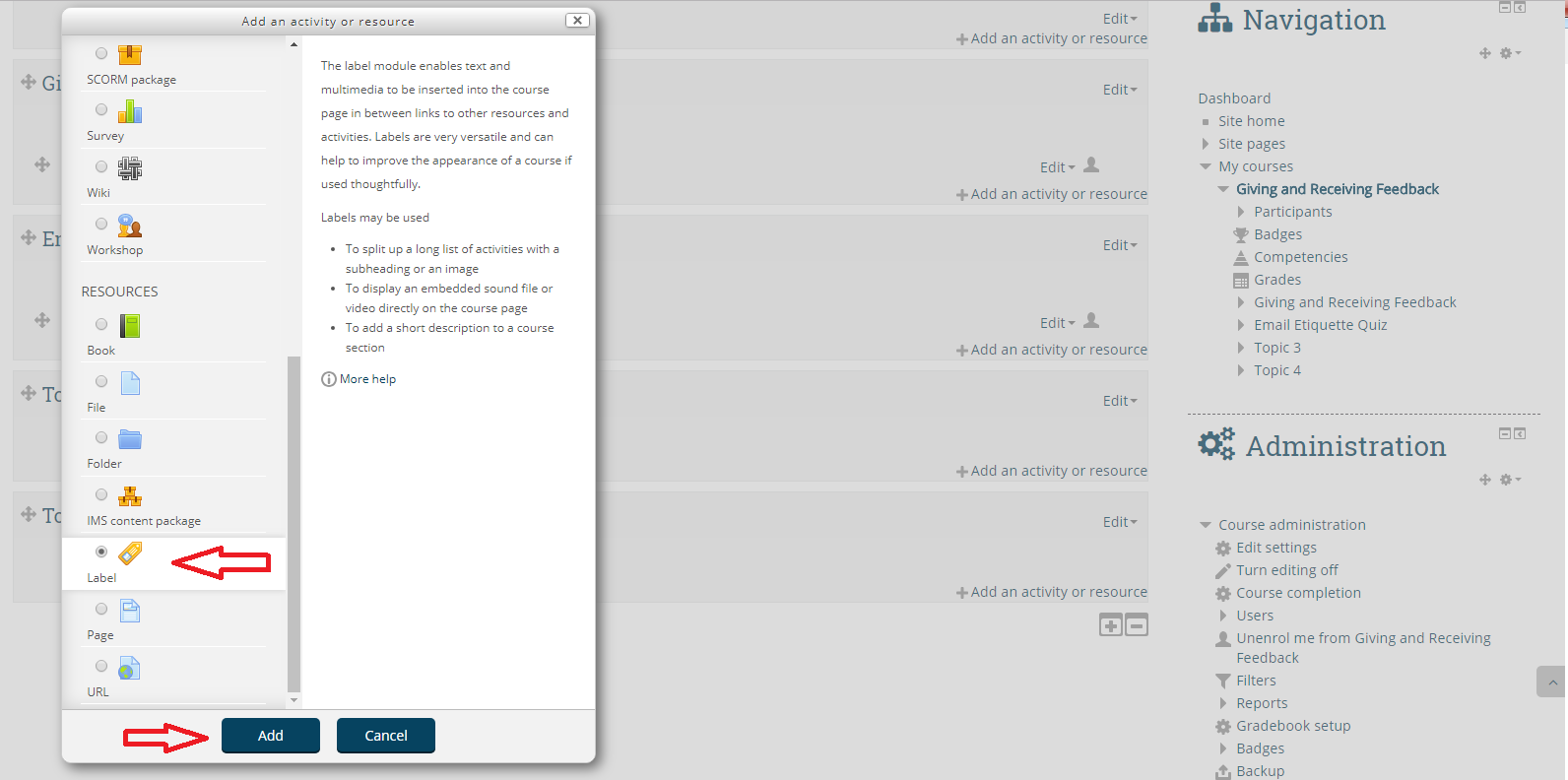
A pop up will appear and click on “Labels” option and click on “Add” option.
Step 4
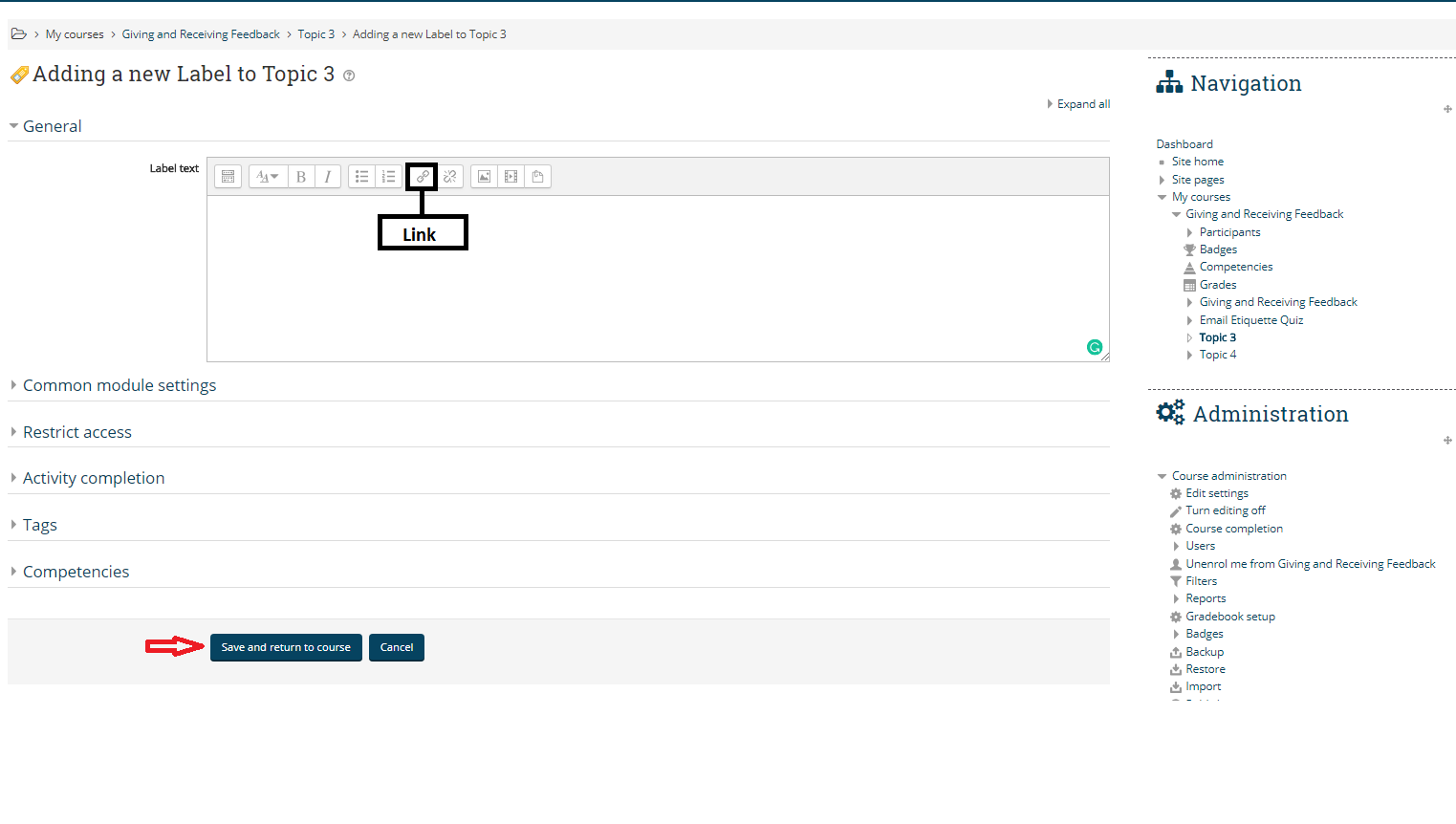
In “Adding a new label” option, click on “Link” option as shown in the image above.
Step 5
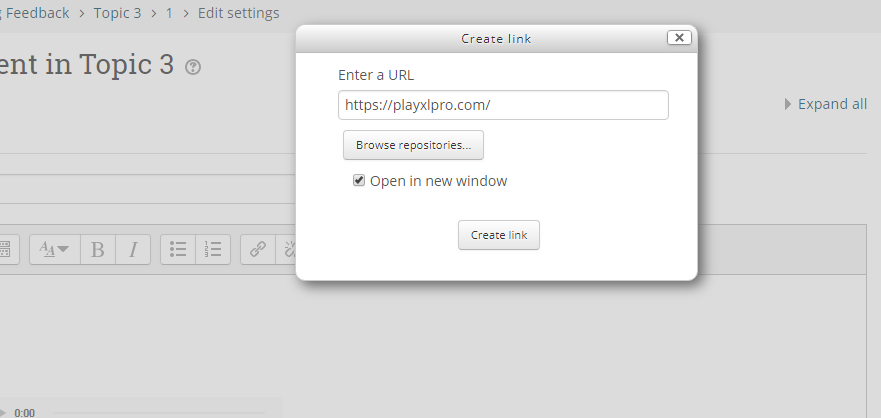
Once you have clicked on Link option, a dialogue box will appear wherein you have to enter the URL for which you want to create the HTML Block and check on “Open in new window” option. Once you have added the link click on “Create Link” option.
In order to add more text blocks repeat Steps 4 , 5.
I hope this blog explains you how to create links with HTML block in Moodle. If you still have any questions, feel free to ask us at hello@playxlpro.com.